This post comes as a result of a reader’s inquiry I recently got via email. I will show you how I use Mailchimp to auto-send a free ebook to my new newsletter subscribers. I take 6 easy steps – and the 7th is optional.
Step 1: Log in to your Mailchimp Account
If you don’t have an account there, you can create one for free here.
Step 2: Choose “Lists” from your left navigation
“Lists” is located right between Campaigns and Reports, as seen on the screen below:
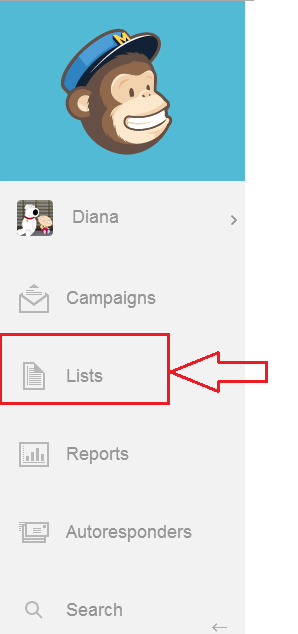
Once you click it, you will be lead to a screen where all of your lists will be displayed.
Step 3: Choose a list
Choose the list to which you want to auto-send a free ebook when new subscribers are added to it. Once you do that, details of that specific list will be revealed – including a new navigation on top.
Step 4: Choose Sign-up forms from your top navigation

After you do that, the screen will change – you will have to choose a type of form.
Step 5: Choose the type of form you are using
To be honest, I am not sure what the difference is or how your choice here impacts the process. I don’t quite like the WordPress plugin for integration with Mailchimp – so I am not using it.
Instead, I am adding new subscribers through a general sign-up form. So if you do the same, you should choose “General Form” here – as shown on the screen below.
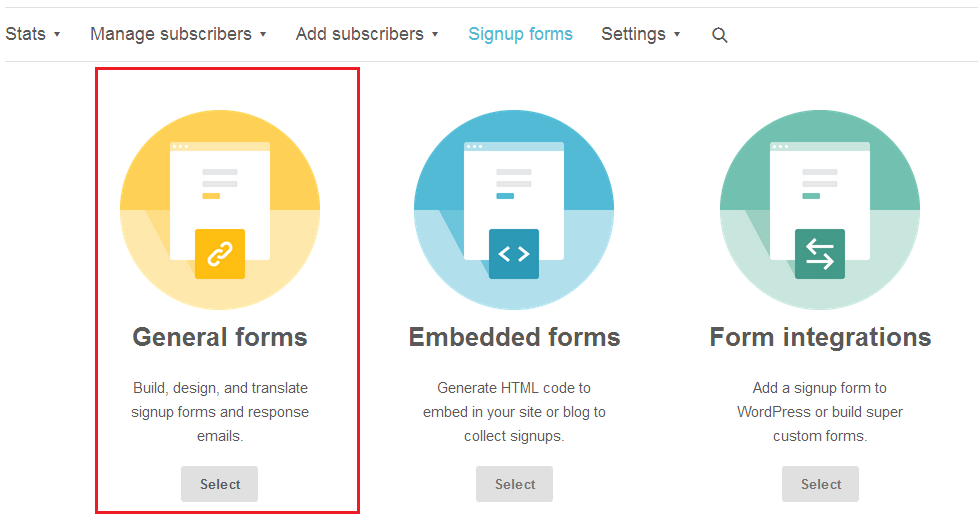
Once you do that, you will be lead to the screen with all the details of the general sign-up form associated with your chosen list – see screen below:
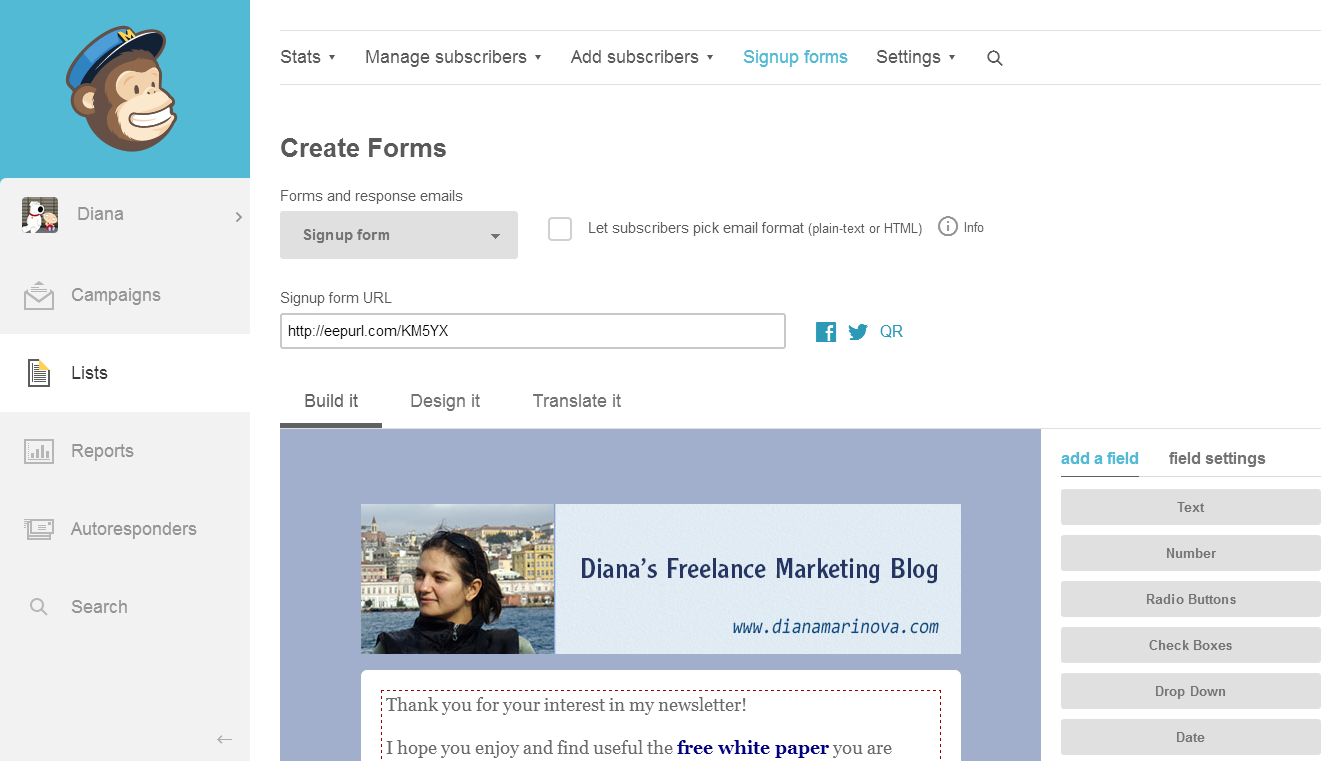
Do you see the default “sign-up” option box with an arrow in the “Create Forms” section? That’s where you choose what to customize and how…
Step 6: Customize the confirmation email you send out – include your ebook in it!
It is a common practice to ask for email verification when someone subscribes to a newsletter. So once the email address is verified, I recommend you send out one final welcome email and insert a link to your ebook there. To do that, you need to do 2 simple things.
First, find the Final “welcome” email screen from the drop-down menu available under “Create Forms” section.
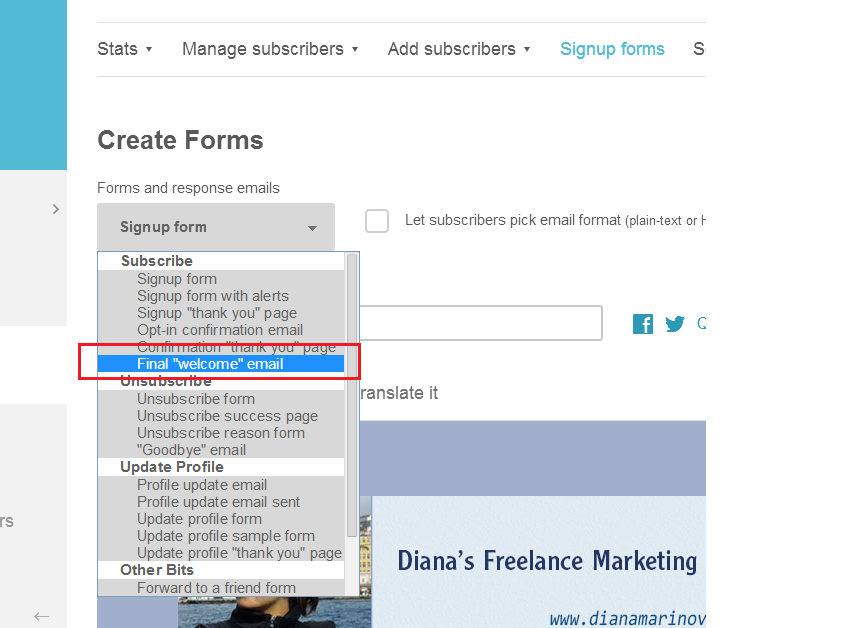
Remember, the default view is “sgn-up form” – that is what you should see once you finish successfully step 5. Once you click the Final Welcome Email from the drop down, you will be lead to the screen where you can customize that final welcome email – as seen on the screen below:

Remember to check in the box to activate this final welcome email feature.
In the copy of the email itself, you can add whatever text you like – that is where I have inserted the link to my ebook.
Remember that you need to have uploaded your book to your website and to have a URL where the ebook can be accessed.
Step 7: Customize your “Thank you” page – optional
I say this is optional because with or without a thank-you page, you will be able to auto send your ebook to your new newsletter subscribers, if you follow steps 1 through 6 of this how-to-like post 😀
However, If you are up for the challenge, you can create a thank you page to improve your readers experience – and in case they don’t read final welcome emails 😀
To do this, choose “Confirmation Thank You Page” from the very same drop-down menu:
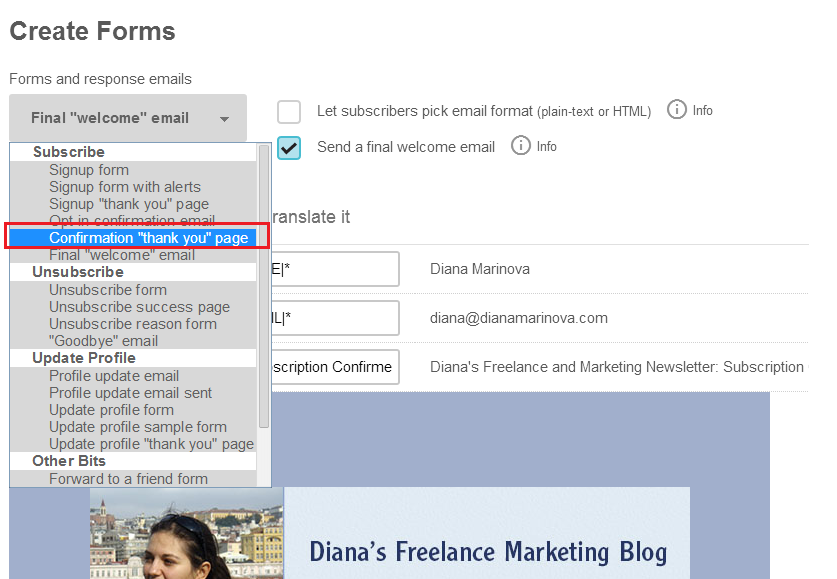
You will be lead to the screen with the details of your thank-you page. It’s petty standard and you don’t have a lot of customization options here.
However, the guys from MailChimp have been kind enough to give us the option to insert a custom link. This way, once the new subscriber confirms their email, they will be redirected to your custom thank-you page and not to the default one on Mailchimp.
To do that, just insert the url of your page in the corresponding field as shown on the screen below:
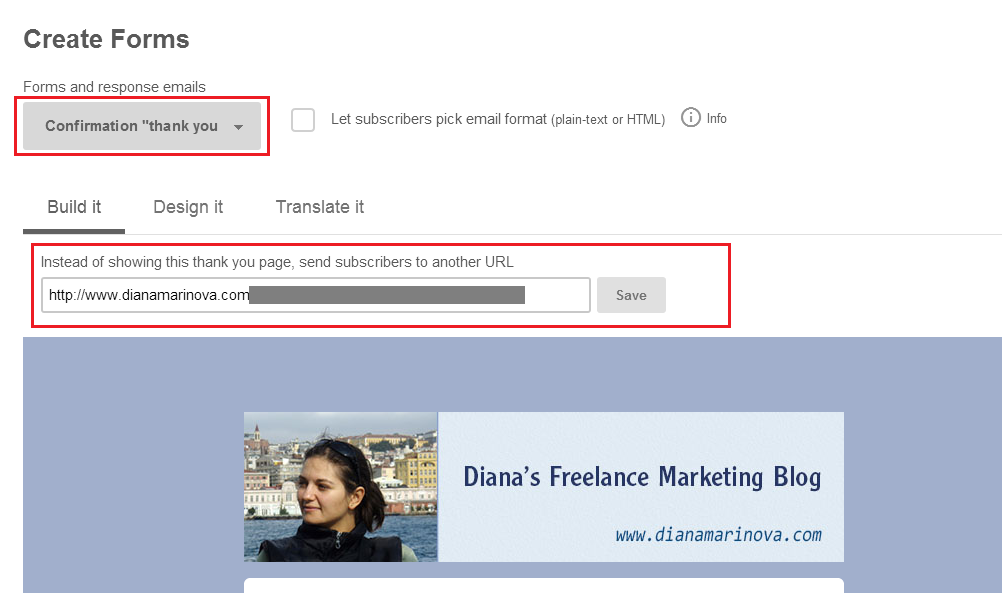
(Right, i have hidden the url of my thank you page so that people don;t just go there and download my ebook without subscribing or tweeting about it – yes, i am selfish that way! :D)
And that’s it!
Now, go subscribe to my newsletter – I use MailChimp as described to send a free ebook!
Well, subscribe only if you want to get my free ebook about making your blog posts user- and search engine friendly AND if you want to see how I auto-send my free ebook upon subscription – once in the final welcome email and secondly, in the beginning of my thank-you page 😉



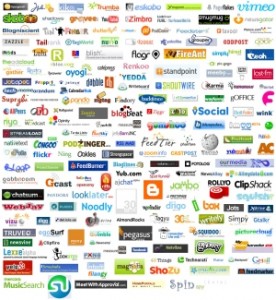

Thank you for this, Diana!
I love the screenshots and step-by-step instructions. 🙂
You’re welcome, Lorraine – i am glad i could help 😀
Thank you very much Diana for this instruction. Actually I never use MailChimp before. After this post I going to use MailChimp. Let you know my experience with MailChimp. Thanks 🙂
I am glad the post was helpful, Bhavesh – good luck with getting started with MailChimp! Looking forward to your feedback how it went 😉
The detailed instructions and pictures are very helpful. I see a lot of people are using MailChimp. Nice to know it’s so easy.
Thanks for stopping by, Susan – it’s easy indeed. Maybe not at first but once you get used to the interface, it is very intuitive and more handy than confusing… do you use email marketing platform of some kind? (asking out of curiosity)
I use mailchimp for all my email/autoresponder needs. Yep, mailchimp is still completely free to send the initial confirmation email and final welcome email when people sign up for a free ebook or something like that (like Diana explains above). When I create my signup form and emails, I always customize the signup form, the thank you page, the opt-in confirmation email, the confirmation page, and the final welcome email. And I agree that it’s good to give access to your free gift on the confirmation page AND the final welcome email for the same reason Diana states above. If you want, you can also sell something to your subscribers (to see if they want something you have for sale) on the Thank you page, or the confirmation page.
It’s also free to send blog posts to people who signup to your list on mailchimp, so you can set up an rss campaign in mailchimp and gather people’s email addresses and hook up your rss feed to that list and every time you publish a blog post it will be sent to those who have signed up. The reason it’s better to do this instead of using feedburner or other rss signups is because you actually have the email addresses and you can email them other relevant updates as well if you ever want to let your subscribers know something.
Mailchimp used to be completely free to send a sequence of autoresponder emails to up to 2,000 subscribers, but now it costs money to send the autoresponder emails or other campaign emails. When you don’t have a lot of subscribers yet, you can do pay per email and it’s 3 cents per email (rather than the monthly fee because if it’s only 3 cents per email and you’re only sending 20 emails a month, then you shouldn’t be paying $20 per month monthly fee). Once you get a lot of subscribers you can pay monthly, and that will end up being cheaper than the 3 cents per email price.
hahahaha, Lisha, you basically summarized a few points from another blog post i was planning to do on Mailchimp down the road – hahaha – thanks for your insightful comment 🙂
lol, Diana, I’m sure your detailed blog post about it will be much clearer and more understandable than my crazy comment above with too much info! 😉 I love how detailed your instructions are in this post, so I’m sure lots of people will benefit from you laying it all out in detail 🙂
Is this still true?
[ Yep, mailchimp is still completely free to send the initial confirmation email and final welcome email when people sign up for a free ebook ]
no. but experts here may know better?
I believe it is still true, yes. When you sign up for a free account with MailChimp, one of the features you get (and you are actually required to do it) is to send a confirmation email to your newly added contact – you can customize that email by including a link to your free ebook.
There are other features available only to MailChimp paid accounts, such as autoresponder series, email support, optimizing the time of send out of campaigns, etc. – but sending a confirmation email is not one of them, it is available to free accounts as well.
~Diana
Yes, this was a great idea! Thank you, Diana. I appreciate all the diagrams and detailed information.
Thanks for your comment, Leora – glad you find the post useful, too. Do you use any email marketing software? (I know you make wordpress sites so i am curious to hear what you use for your needs and maybe for your clients – when it comes to integration with wordpress…)
I just got done creating a couple of groups and am now working on segmenting my list. I’ll keep this post book marked. I want to create a sign-up goody, but haven’t decided what it should be yet.
nice, groups and segmenting is super cool – sometimes i get carried away with that so be ware, Jeri, it can be addicting 😀
A goody for your site, you say? Hm, i would instantly opt-in for an English grammar and/or sentence structure guide of some kind…oh, wait – i am already subscribed – will you send the goody to existing members? 😀
I just sent the link for this post to the blogging group I meet with every other week because how to do just this came up in our meeting this afternoon 🙂
great, thanks for spreading the word, Jeri – i hope this guide helps your blogging group 😀
Hi —
How many emails do you send? How do you send each one? How did you get your sign in page on your website? I’m new and this didn’t really help me because this critical information is missing.
Kathy
Thanks for your comment, Kathy, and welcome to my blog! No wonder this post didn’t help you – it is about sending an ebook using mailchimp, its purpose was never to help anyone start with their email marketing efforts 😀
I will try to answer your questions in as much details as possible without writing a post in the comment field 😉
How many emails do you send? – I try to send an email every month and if someone has subscribed to get my new posts via email, that would be weekly. I would love to send emails on a weekly basis but at the moment i simply don;t have the time… 🙁 If your question was more to find out how many emails YOU should send – that depends on factors like what your website niche is, what you are trying to achieve with your emails, how big your list is, how loyal your subscribers are, what you want to tell your subscribers, and so on. There’s no fast rule to follow…
How do you send each one? – i am not sure if i understand this question correctly… I am using Mailchimp to send emails to my email subscribers. You can use Mailchimp or any other email marketing tool you like. Some that i have used or come to mind are constant contact, icontact, aweber – it is a matter of personal choice and preference.
How did you get your sign in page on your website? – If by “sign in page” you mean the opt-in form which readers can use to subscribe to my list, then it is a build-in feature; every email marketing platform has one. Some have more customization options, others are more limited… but all have opt-in form capabilities – that is the only way anyone can build a clean list. If i misunderstood your question, try again but with different words and into more details, what is it that you are trying to achieve.
Hope this helps and good luck!
Diana
P.S. I suggest you sign up for a free service like Mailchimp so you can try it hands-on. They have excellent help section with a lot of FAQ answered and well.
Thank you infinity!!
You’re welcome, Adelle – and good luck with your ebook (i can only assume you are trying to distribute one via email :D)
Hi Diana – I am trying to create a simple welcome email with an invite to my freebie. I am finding that I cannot customize the form at all and instead mailchimp sends out a welcome email as seen below:
“Your subscription to our list has been confirmed.
For your records, here is a copy of the information you submitted to us…
Email Address:
First Name:
Last Name:
PHONE:
If at any time you wish to stop receiving our emails, you can:
unsubscribe here
You may also contact us at:
example@frustrated.com”
As I already mentioned; I tried to edit welcome email, but could not. The only editable part is the subject “Your subscription to our list has been confirmed”. I want to edit the whole email and write my own Thank You email.
Is this because I don’t have a paid account? Any suggestions would be appreciated.
Thanks,
Sarah
Hm, this is an odd problem, Sarah! For me, the section right above the “for your records…” part IS customizable… I don’t think it is a free vs paid account issue.
I suggest you get in touch with MailChimp support – they are pretty quick on replying to user questions via their support forum.
Hope this helps and I am sorry I cannot be of much more use on this one!
Thanks for such detailed free advice
You’re welcome, David – hope you are now happily sending your ebook through mailchimp 😉
Thanks for this guide. I have once question. Once they subscribe and get the ebook, will they receive new posts via email like feedburner? Thanks
Hi, Darkodaz – if you want your readers to start receiving new posts via email once they subscribe, then you should set up in your Malchimp account a RSS-Driven campaign. Only then they will 😀
Hope this helps!
~Diana
Diana, I have a question about doing this. I have e-book that I have been selling through e-junkie. Now I am creating a new website on WordPress and want to use my ebook as a freebie for subscribers. I can understand how to set up the final email and so forth. What I am not understanding is how I make this available to readers. If I have a page on my website that includes the ebook then it is available to everyone. Do I still need to use a service like e-junkie to get the download to work? I am sure this is probably a simple answer to this and I am just missing something. Thanks.
Kate
Hi, Kate! Here’s how I have handled this on this blog.
I have uploaded the ebook on my website so it has its own url (it’s a pdf so it’s url-goes-here.pdf). Technically, everyone with the direct link will be able to open the book at any given moment; they may even share it with others (which is not what I want when giving it as a freebie to my community)… but if they find the book useful enough to share it, I don’t mind helping people out without “forcing” them to subscribe first 😀
I have hidden that url from search engines, so that people searching for it cannot reach the specific pdf url.
Wen someone subscribes to my list, they are redirected to a landing page, briefly explaining what they will receive as part of their subscription, including the download link for the ebook. They also receive an email with the same info (what they will receive as part of their subscription plus the download link)
Does this answer your question? 🙂
~Diana
Thanks, Diana that helps.
Has anyone found a way to use Mailchimp to offer ebooks to existing subscribers? I want to use the form to tag their current account with a keyword that I will segment for automation and send the ebook download link in the automated email.
Why do we have to use this tactic for only new subscribers?
Hi, Daniel – I am not sure I understand correctly your question…
You can manually send an ebook to existing subscribers at some point.
If you want to automate the process – then you most probably can do it with the new automation flow Mailchimp has. E.g. goal integrations feature might help? It is triggered when the user browses to a certain URL…
I would need more details about the specific scenario you have in mind for sending out your ebook to subscribers… Let me know and I’ll see if/how I can help 😀
I have the same question. How can we provide the same free e-book to the existing subscribers?
Hi, Zerrin – look my answer to Daniel’s question above 🙂 Give me more details about the specific scenario you have in mind and I’ll see if/how I can help. thanks!
I found a solution.
The issue is the signup form does not update current subscriber accounts. Mailchimp requires the user to use the update profile form – which I’m looking to circumvent because it creates a poor user experience.
Using google forms & zapier, I created a landing page that subscribers and nonsubscribers can use to download the ebook.
The form adds a group to the user account or new subscriber to the group so I can create an automation rule for that segment.
Did that make sense?
Yes, it makes sense, Daniel – although it seems too much work and I still cannot understand WHY you need that.
I don’t think “forcing” the user to update their profile is bad experience – it’s the best way to let them choose what groups they want to be part of. Otherwise someone might not understand that using your other form has actually added them to another group on your email list. Have you thought of that?
People are strange like that – you might get plenty of reports without doing anything wrong; just the user might think you have…
hahaha, now did THIS make any sense? 😀
Diana,
I understand what you’re saying. You make a good comment.
It would depend on how an organization is using groups within mailchimp.
Some use groups to send out newsletters regularly, others just to categorize interest of a topic for less regular emails.
Thanks for your reply. Well, I’m not an experienced user of mailchimp. I just built a list in it so that readers can subscribe to my blog and get my new posts in their email. That’s it. I don’t know how I can send an ebook to my existing readers. I’m planning to give an ebook away for the new subscribers and I don’t want my 1500+ existing subscribers feel like they missed it. So I think I need to send it to them as well. So is there a way to send it to all of them at once via mailchimp? Thanks again for your help.
Zerrin,
Mailchimp told me to send an email campaign to all my current subscribers giving them the opportunity to download the book via a button.
They ad used to build an automation campaign with a trigger set to fire when that kink is clicked. The automation send the email with the actual download link.
In best practice it would be good to have the initial link take users to a thank you page on your website that also has a download link.
Did that help? (I received all of this advise via email so I dont have a “how to” to share.)
Hi, Zerrin – in your case, it would be best if you manually send your existing users your ebook. (I think this is what Daniel says in his first sentence of the comment before this one, but the rest – about triggering an automation when a button is clicked – I don’t think that’s necessary in your case).
You can simply send out a campaign saying “hi, I have an ebook I give away to my new subscribers and since you are already a subscriber, I don’t want you to miss out – so here’s the book! [download link]” – not with these exact words, of course, but you get what I mean…
Does this help?
Let me know if you have any further questions about it.
Diana
Thank you so much Diana! It does help for sure. I’m trying to make the settings you explain in this post now and I have another question.
I uploaded my ebook on my website and I have its URL now as you suggest. Now I’m supposed to put this URL in the final welcome email. But how can I add the link? When I click on the “insert or edit a link” button, there are some options like web adress, email, file, etc. I selected web adress and pasted the URL there. But then it directly opens the page in PDF format. Readers need to download from there. Is that right or is there another way of it?
Yes, this is the easiest way to do it. This is ow I have done it here, too.
And one more question: Where am I supposed to paste the Sign up form code created by mailchimp to display the form on my blog?
Sorry for these simple questions, but as I’ve said I’m a new user of mailchimp. Thanks for your help.
Hi, Zerrin – you can add the form wherever you want. How you do that depends on what type of form you have created (and probably what platform you run your blog on)… For example, for this blog, I have created a general form and I am using the sign-up form url in a sidebar widget as well as after-content widget. The platform I use is wordpress.
I would suggest you read Mailchimp help section to see what options you have and to choose which one is best for your blog and readership. Here’s a link to get started. If you have more questions or need help with specific actions, you can get in touch with Mailchimp support – they are super helpful and polite and always reply in a timely manner.
Hope this helps!
~Diana
P.S. the link I gave you actually works only for me when I am logged in to my account; not sure if it would work for you if you were logged in to your account. You can try. If it does NOT work, then log in to your account, click HELP link in the upper right corner of your screen, then type “sign up form” in the search field and then browse through the search results to find different options you have and how to do what.
Thank you Diana, that was very helpful!
You’re welcome, Anne!
Thank you for this information! Very helpful. Now, how do I upload my ebook onto my website so I can have a URL that I send my viewers to? Optimally, I’d like to send them to my Ebook where they can download it if they would like to!
Hi, Cristina – I am not sure if I can help with your question as it has nothing to do with MailChimp.
I use WordPress and I have uploaded my book like any other media file (e.g. contextual image for a blog post). Once I added it to the media library, it received its own url which I could insert wherever I want -bog post, page, or an email. With some code, you can force a download, so to speak – but that is beyond my knowledge (I have a tech guy for that).
How you upload your book to your site depends mostly on what platform you use for your website and how much you know about it. I would recommend you go read the technical documentation about your platform (WordPress or another). You can sign-up for a quick course or webinar to learn how to use that platform or better yet – hire a webmaster to take care of technical stuff for you.
Hope this helps!
~Diana
Question: I have done this successfully for the Freebie sign up Call to Action in my header (where people know they’re getting a gift)…but what about the other places to sign up for updates on my site? I have a few other places for people to enter their email for updates, but I don’t want to send the free gift to the people that sign up there, only the ones that sign up with the header CTA that advertises it. Mailchimp says not to create multiple lists, and I don’t quite understand how groups or segments work for this. I’ve been pouring over Mailchimp and I can’t figure it out! Any insight would be appreciated, thanks.
Hi, Mackenzie – in some cases it is OK to create multiple lists – for example, if you have one list for regular updates (let’s call it newsletter) and another list for people who bought your email course, for example. But it is definitely not a good practice to have multiple lists for the same thing – like 2-3 lists to recieve the same newsletter.
You should read through Mailchimp help section how to use groups and segments. If you cannot figure it out, I suggest you contact their support and ask for a training session or something. It’s pretty easy once you get the hang of it and it will make your email markeitng efforts a lot easier.
And to answer your most important question – how to send your ebook only to those who subscribe through a specific opt-in form, I am not sure you can; but I am not sure if I understand your situation right eiher.
Why would you want to send the freebie only to SOME of the people if all of them are part of te same list?
Your answer will help me understand better your specific case and suggest a course of action (maybe) – through groups, segmenting, or new list altogether. If you give me more details, I might be able to help.
~Diana
Very useful Diana,
Though I’m not a tech guy, but this is simple enough for me to use.
So thank you very much and keep the good work going.
I’ll be back.
You’re welcome, Josh – looking forward to chatting a bit more with you 🙂
~Diana
This was extremely helpful…thank you!
you’re welcome 😀
~Diana
Hello and thank you for this article. In the text you say “It is a common practice to ask for email verification when someone subscribes to a newsletter. So once the email address is verified…” Do I need to take some action to create the email verification or does that happen by default in MailChimp please? Thanks for your response:-)
Hi, Lisa – in Mailchimp, it happens automatically – but you can customize it if you want. The same way you’d customize your than-you email (to provide a freebie link, for example), there you should choose “opt-in confirmation email” so you can customize it. I suggest you contact Mailchimp support for further assistance, if needed.
Hope this helps,
Diana
I’ve finally finished writing my 1st eBook to give away to my subscribers. This article clarified everything especially right now that I am a new user of mailchimp.
I first thought that you need a premium account in order to do this. Thank you for explaining everything. Now I know that you could provide the link on the “Thank you” page. Those images you provided helped a lot.
You’re welcome, Rudy – glad I could help!
~Diana
Hay Diana
It’s very helpful for me!
I have done all things on my blog as you teach in this article.
Thankyou Diana.
Keep it Up Dear!
You are welcome, Amit – happy blogging!
~Diana
Hi Diana
This is an awesome information. I was searching for these tips. Going to be very helpful. Thanks for sharing.
You’re welcome, Rajkaran – I’m glad I could help. Happy list growing 😀
~Diana
Thank you so much. I was trying to figure this out for far too long!
You are very welcome, Jo – happy emailing and growing your list 🙂
~Diana
Diana,
This is fantastic! Thank you for sharing. I can’t wait to get my Goal Setting Workbook launched this week 🙂
Hi, Holly – I am glad I could help! Good luck with your workbook – it is timely, too (with 2016 upon us and all).
~Diana
Hi, This is great information. I have accomplished this, but what I now do not understand (and I’ve googled around and asked on forums and I’m not getting an answer) is whether my SumoMe pop up will send the subscriber the “final welcome email”? I have a mail chimp embedded sign up form in my sidebar and when when people use that, they DO get my tailored final welcome email. But if they use the SumoMe pop up, I don’t believe they’re getting it. SumoMe is “pushing” to mail chimp, as far as the subscriber names going into my mail chimp list. But so far in testing, those who sign up with the SumoMe pop up are NOT getting ANY reply at all.
If you have advice/tips, I’d be so grateful!
Thanks for your feedback, Chandi, and for reading my blog. Unfortunately, I have not used SumoMe and I have no idea how it integrates with MailChimp. I suggest you contact either website’s support and ask for help. They should be in the best position to answer your question.
~Diana
Diana, I don’t know what I would have done without your help. I had to give up my Aweber account to help with finances and I just could not figure this out with Mailchimp. I can now start building my list again after months of almost giving up. You saved my marketing life. I loved this tutorial! Mailchimp tutorials are vague to me. Or, maybe they are just over my head! Lol! Either way you are my hero! A million thanks
You just made my day, Stephanie – thanks for taking the time to share your feedback. Cheers to super successful email marketing efforts in 2016! 😉
~Diana
Thank you so much for providing enough details with screenshots. It can really help to save time for new MailChimp users who want to send auto email to their subscriber.
Awesome article. I got a lot from it and now know what I need to do.
Thanks for sharing.
OMG! you rock. I turned to mailchimp, I turned to my theme and optin plug in and no one could help me. With this article I was able to figure out how to get my opt in out there into the hands of the woman who really want it. Thank you so much!!! I will surely be ‘stalking’ you (in a loving way) to see what other goodies you have.
Hi, Bonnie – I am glad I could help. Happy emailing 🙂
~Diana
I am trying to figure out the best way to create a batch of clip art to give away for subscribers. The ones I want to use need to remain in a PNG format. One of the options I have found to work is directly on one of my webpages (keeping the visibility on Private). Then have my subscriber welcome email direct to that page. Is that the best way to do this? I have looked at creating an ebook (OpenOffice) but so far I don’t see a great way of doing what I need to do. I would love to have recommendations on the best way of doing this.
Thank you for sharing this distinct article here with a step by step procedure that will clear all doubts. It’s exactly what I was looking for in order to start building my email-lists. But i have a doubt. May i use mailchimp with blogger or is it limited to only wordpress powered websites. Please make it clear and if possible discuss the other alternatives that can work with blogger based blogs. Indeed very nice and wonderful post.
Hi, I am not aware of any limitations of using MailChimp on any type of site (wordpress, blogger or some other platform). However, I am in no way associated with MailChimp and my knowledge is limited to my own experience with WordPress websites so I recommend you read through their very extensive help section, or get in touch with MailChimp support to ask them for the assistance you need.
~Diana
Thank you Diana!
You’re welcome, Celal 🙂
~Diana
Thanks for this post. I have been looking for how to get subscribers through eBooks
Thanks for the feedback, Anyaogu, I’m glad I was of assistance 🙂
~Diana
You lost me on Step 2….
Hi, Mark – MailChimp have updated their website design and navigations a bit since I published this post almost 3 years ago… Thanks for the note – I’ll have to update the screens some time soon. 🙂
In the meantime, re: step 2 – you can find the “Lists” link in the top navigation – right between Templates and Reports.
Hope this helps!
~Diana
Diana, how did you create the https://www.dianamarinova.com/verify-email/ page to automatically pop-up after the user signs up to join your mailing list?
Hi, Natasha, I am using a plugin for that – it’s Thrive Leads and it has many customization options and available templates for non-designers and non-coders like myself 🙂
~Diana
Hi Diana, I normally just grab whatever information I need without dropping a comment but I just had to say thank you for this. I was about to throw in the towel and walk away from mailchimp but this guide put me through completely. Well done.
Thanks for your feedback, Linda, much appreciated! I’m glad my post was timely for you 🙂 Wishing you tons of subscribers now!
~Diana
Thank you Diana! It’s really help I have configure it on my website.
Thanks for the feedback Sousa, happy emailing 🙂
~Diana